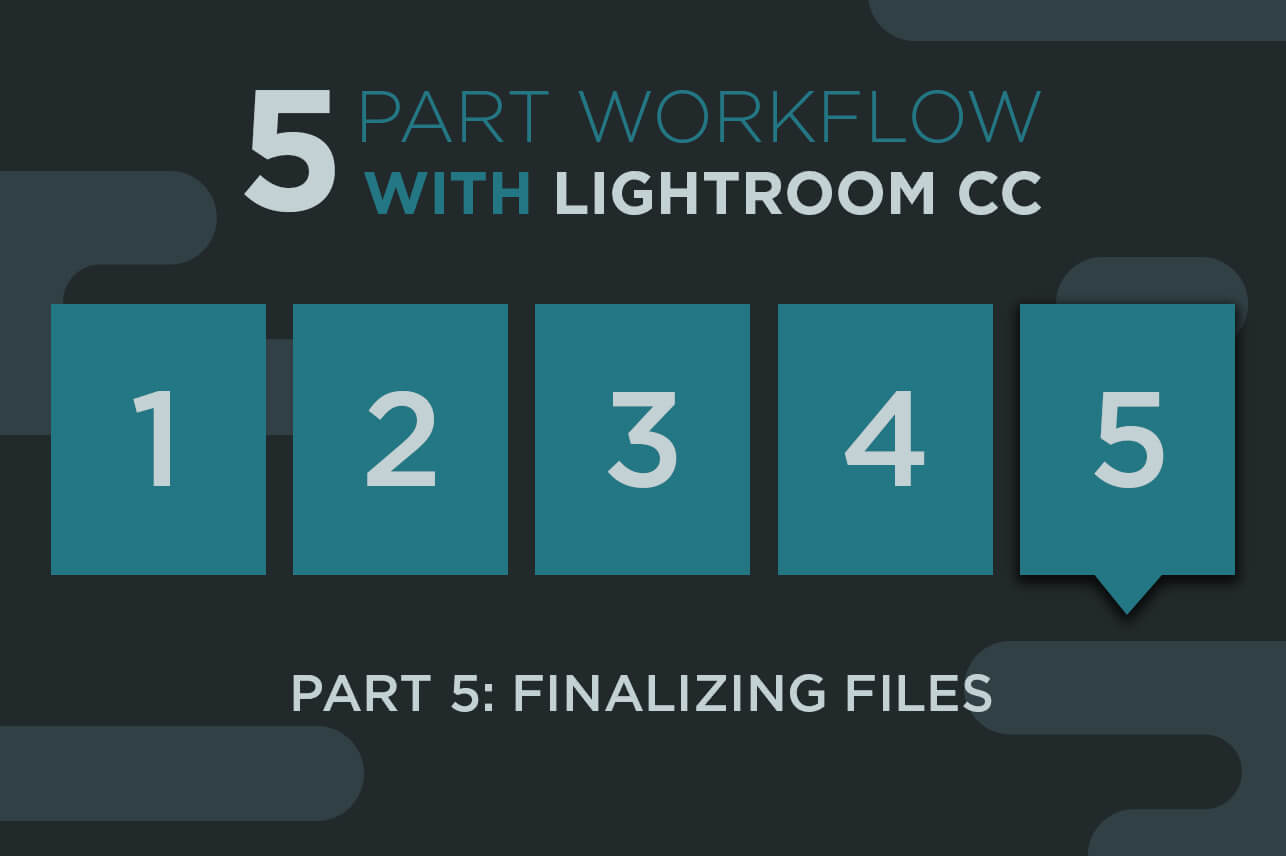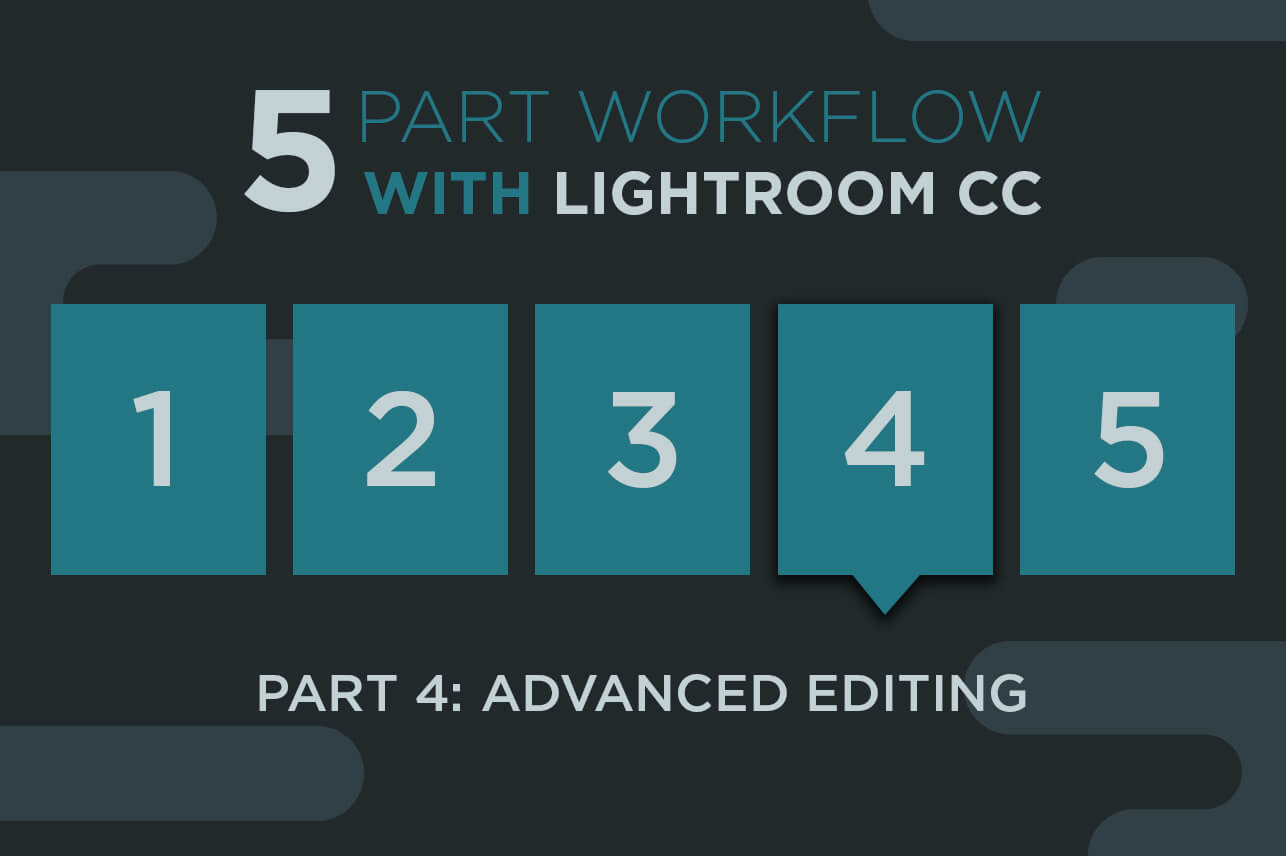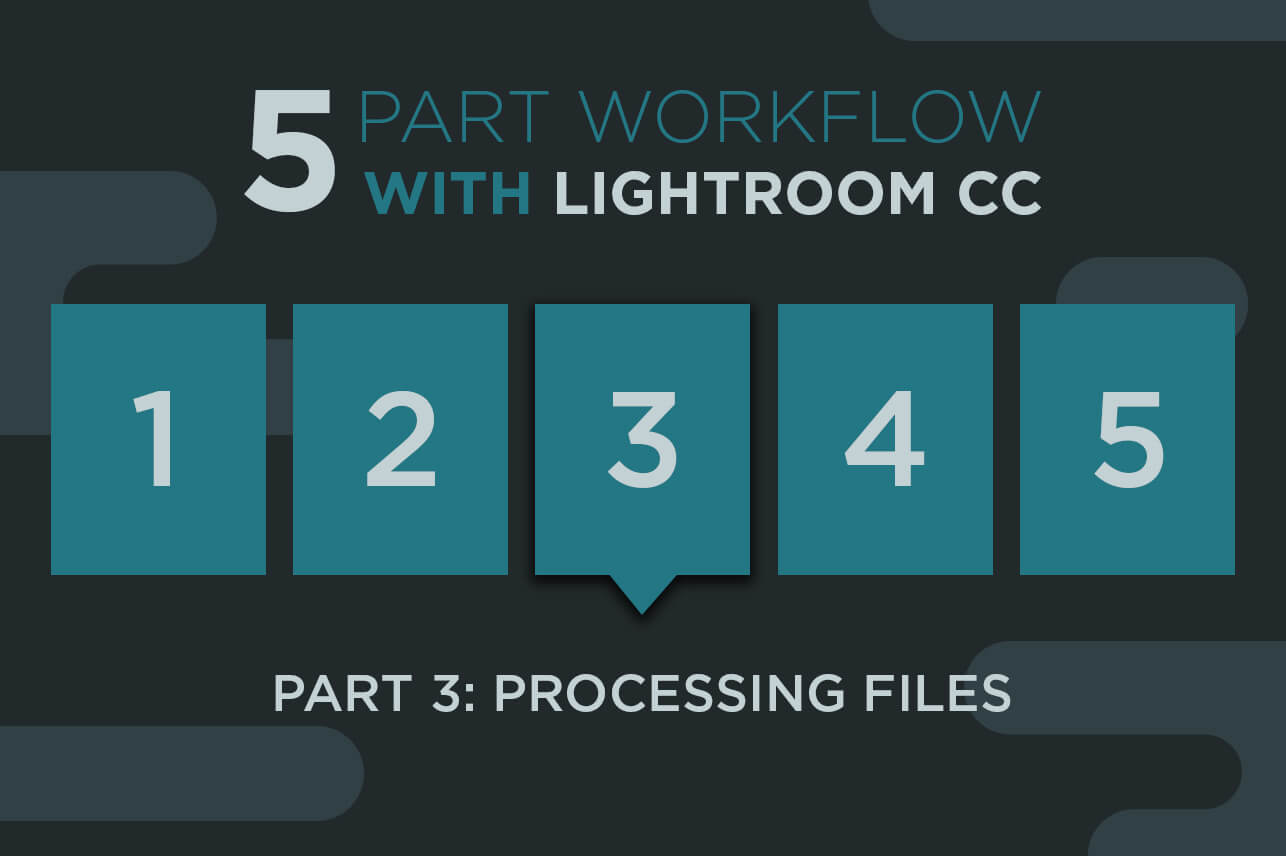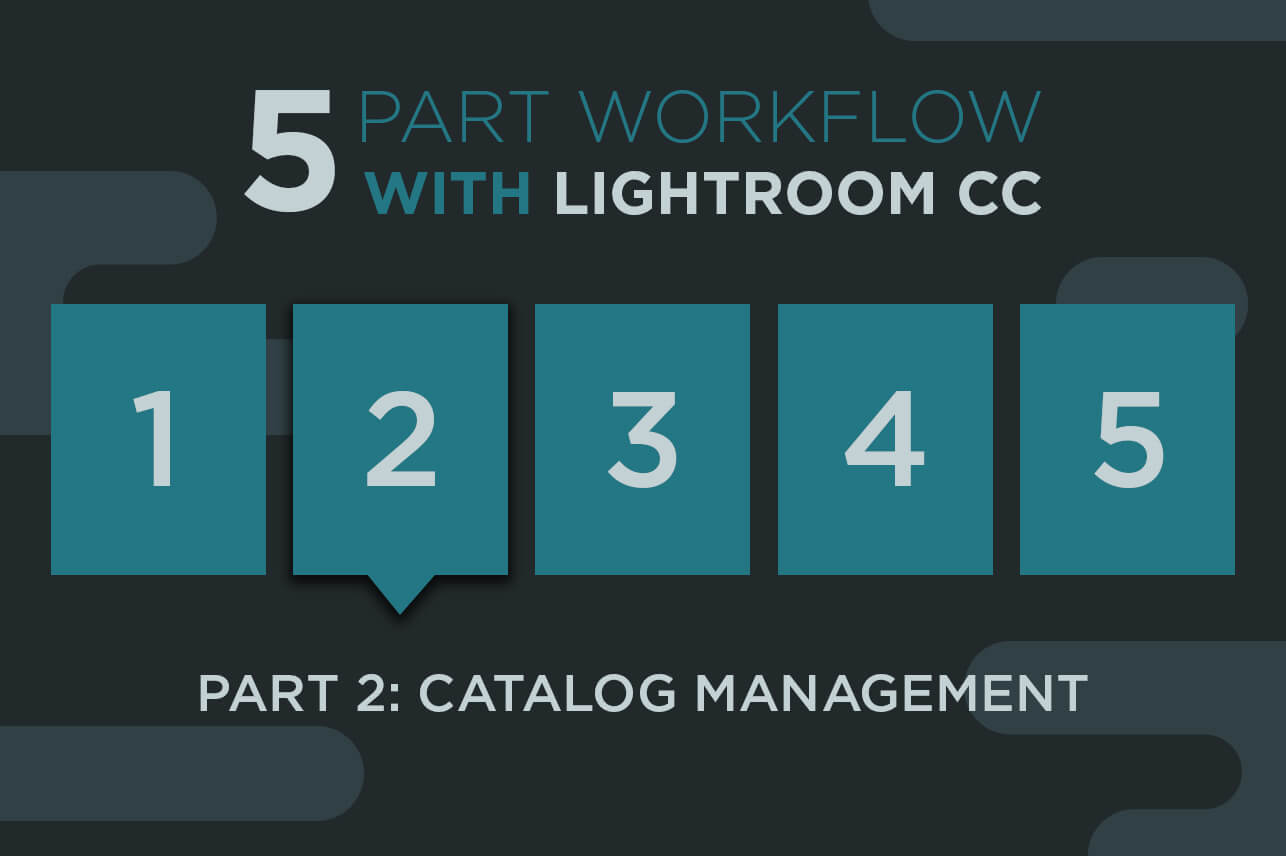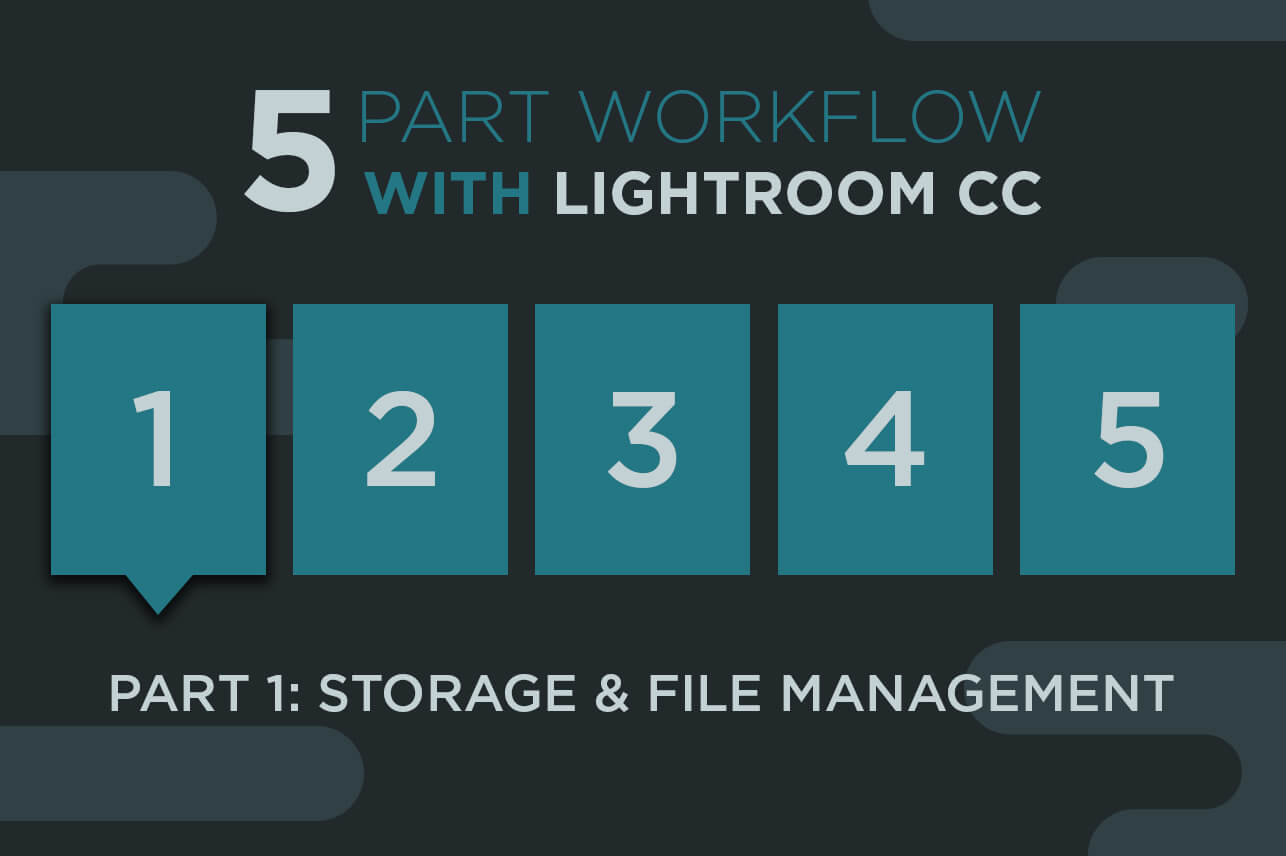Finally, we are ready to post the images for the client to see. For now, the editing is done! In the past four “Workflow With Lightroom CC” articles, I have stressed the importance of efficiency. User presets are the foundation for my efficiency in automating tasks and processes. In this final installment, I discuss output file management and the functionality of plugins for exporting and publishing images. If you are interested in slideshow publishing, printing and book design in Lightroom CC, keep an eye out for my upcoming articles. – See more at: Behind the Shutter.
Lightroom CC
Advanced Editing | 5 Part Workflow with Lightroom CC
Part 4 Advanced Editing
You are done with the monkey work and ready for the next steps before delivering files to your clients. Bring on the creativity of advanced editing. Lightroom CC offers quite a wide range of editing capabilities, as I have covered in previous articles. Now we are ready to see these in action. Let’s look at how to streamline your advanced editing at a proofing level. – See more at Behind the Shutter
Processing Files | 5 Part Workflow with Lightroom CC
Part 3 Processing Files
After the shoot is done, files are stored and backed up, catalog and previews rendered, it’s finally time to process all those files. Get comfortable now. Lightroom CC has made many of our lives easier with the intuitive hotkeys, ease of cycling between images and syncing adjustments. I have to be honest, though: No matter how fast you are at culling and editing in Lightroom, getting 5,300 images down to under 1,000 is rough. I’ve done it five days a week for years, and I still push myself to increase efficiency and quality. I don’t want to compare culling in other programs or batched styles of editing in this article. I am a Lightroom guy, and I am sticking with it. Working with Evolve, I have seen various workflows and mechanics from hundreds of professional photographers. I learn as much from them as they do from me. You have to trade secrets in this industry. That’s what I am here to do. – See more at Behind the Shutter.
Catalog Management | 5 Part Workflow with Lightroom CC
Part 2 Catalog Management
I am constantly trying to keep my digital photography process constrained to a single program. I want my workflow to be uncomplicated. I know Photoshop is the end-all program for intensive editing, but I want to get the most out of Lightroom before making the jump. In this article, I continue my five-part series on Lightroom CC, with catalog management. This is one of the most overlooked aspects of Lightroom workflow. Why bother changing? All you need to do is import, edit and export, right? Well, those are the steps to process work in Lightroom, but you need to develop a game plan for how the files live in Lightroom. This is where catalogs come in. – See more at Behind the Shutter.
Storage & File Management | 5 Part Workflow with Lightroom CC
Part 1 Storage & File Management
In recent articles, I compared Lightroom CC to previous versions and other programs, concluding that Lightroom was the superior total workflow solution for large-volume photographers. I’ve used Lightroom for years, and have continually changed my practices and refined the best ones. With this article, I embark on a five-part series in which I will break down a simple and powerful workflow primarily using Lightroom CC. Over the next four articles, respectively, we’ll cover catalog storage & file management, processing images, output methods and archival/backup strategies. – See more at Behind the Shutter